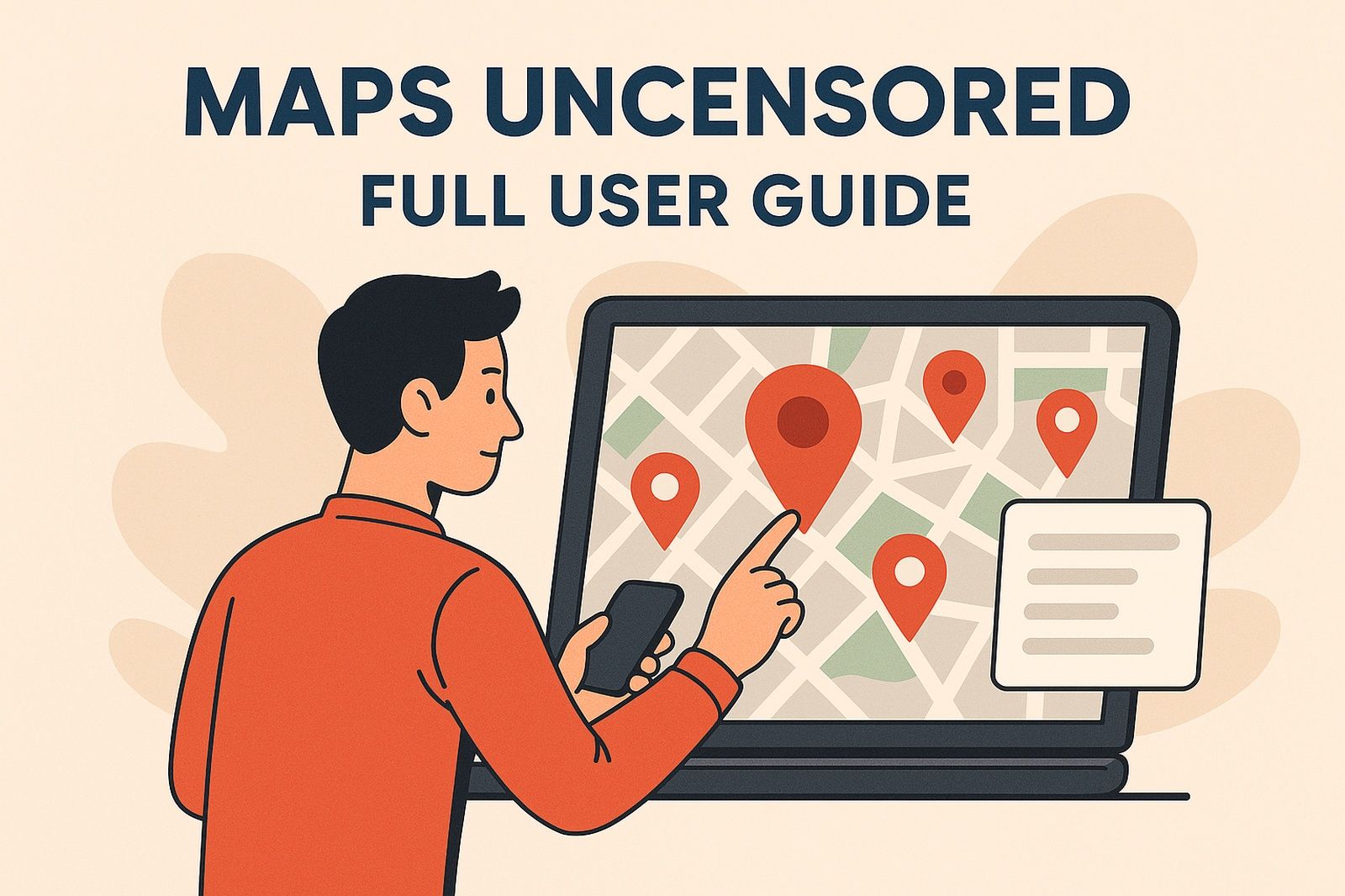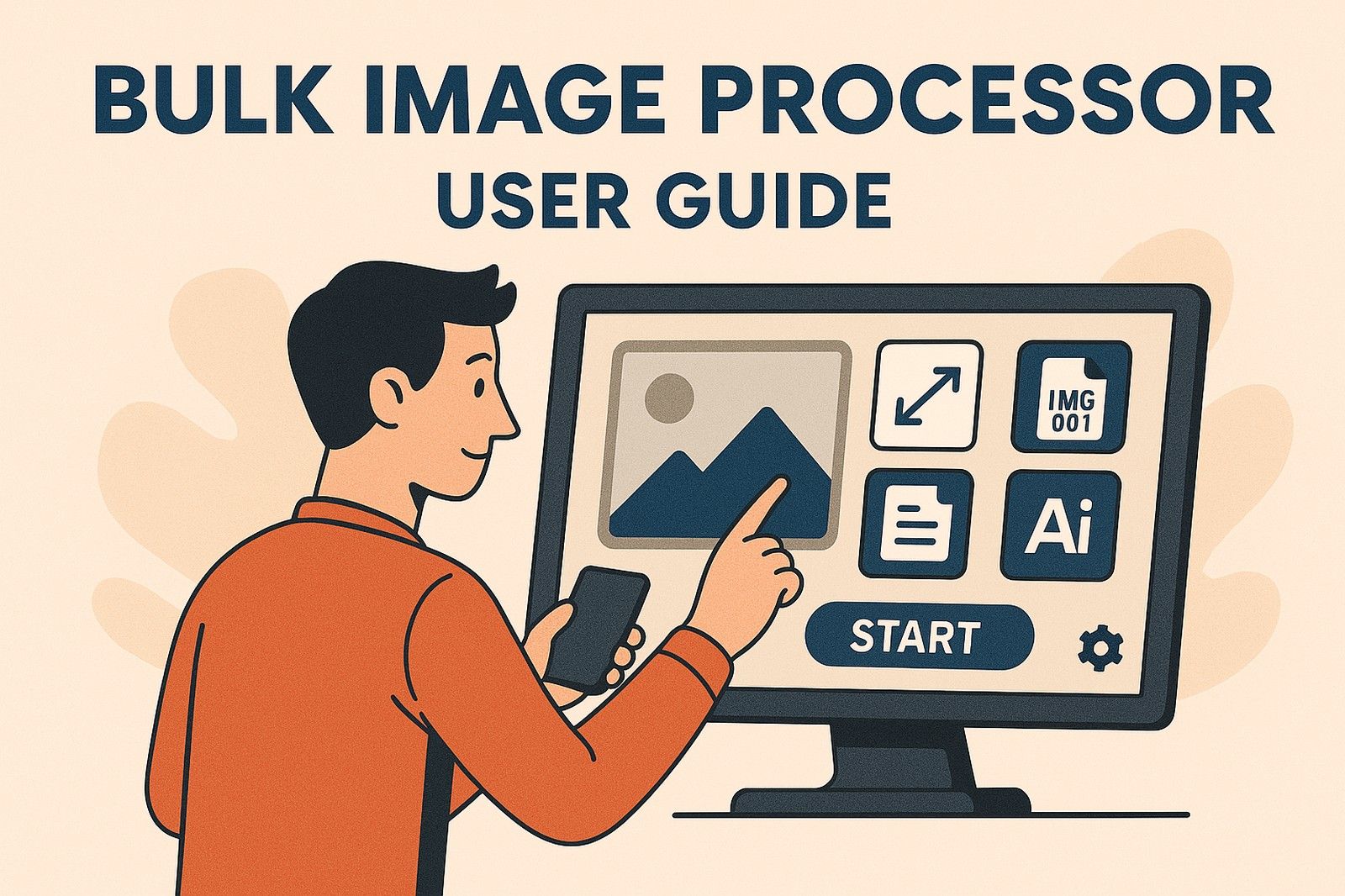Maps Uncensored User Guide
Maps Uncensored – Full User Guide
Maps Uncensored is a lightweight, flexible plugin designed to help WordPress users display custom Google Maps and location lists on their websites. Unlike bloated store locator plugins, Maps Uncensored gives you full control over every detail—without unnecessary code, clutter, or recurring fees. Whether you’re managing multiple service locations, franchises, or regional offices, this plugin is built to perform.
1. Downloading the Plugin
Once you’ve purchased Maps Uncensored, you’ll receive a downloadable ZIP file. This ZIP file contains the full plugin and is ready to be uploaded directly into your WordPress website. Do not unzip this file. You’ll upload it exactly as you received it.
2. Installing the Plugin in WordPress
To install the plugin, start by logging into your WordPress admin dashboard. From there, navigate to Plugins > Add New and click on the Upload Plugin button. Use the file upload field to select the maps-uncensored.zip file from your computer, then click Install Now. Once the plugin installs, click Activate to enable it on your site.
After activation, a new menu item called Location Maps will appear in your WordPress dashboard menu. This is where you’ll configure everything related to Maps Uncensored.
3. Activating Your License Key
Before you can use the plugin fully, you’ll need to activate your license key. This is a one-time step that unlocks all settings and ensures access to updates.
Open the Location Maps settings panel, enter your license key in the designated field, and click the Validate button. If the key is valid and has available activations, you’ll see a success message and the rest of the plugin settings will become editable.
You can update or remove the license key later if needed. Maps Uncensored does not require any subscriptions—your license includes lifetime updates and ongoing access to the features you purchased.
4. Setting Up Your Google Maps API Key
To display interactive maps, Maps Uncensored uses the Google Maps JavaScript API. To enable this, you’ll need to create an API key through the Google Cloud Console. While it may sound technical, the process is straightforward — and once done, it only needs to be set up once.
Step-by-Step: How to Create a Google Maps API Key
Follow the instructions below to generate your API key and enable the correct services:
- Go to the Google Cloud Console. Sign in with your Google account.
- At the top left, click the project selector dropdown. Choose an existing project or click New Project to create a new one. You can name it something like “Maps Uncensored” for clarity.
- Once your project is selected, go to the top search bar and type in “API & Services”, then click on Library.
-
From the API Library, enable the following APIs:
- Maps JavaScript API
- Geocoding API
You can find each by searching its name and clicking the “Enable” button.
- Next, go to the left-hand menu and click Credentials. Then click the blue Create Credentials button and choose API Key.
- Google will instantly generate an API key. Copy this key.
- Go back to your WordPress dashboard, open the Location Maps plugin settings, and paste your key into the Google Cloud API Key field.
-
(Optional but Recommended) In the Google Cloud Console, click on the name of your API key. Under “Application restrictions,” choose HTTP referrers (web sites) and add your domain (e.g.,
yourdomain.com/*) to restrict use of the key to your site.
Note: Google may require you to set up a billing account, even if your usage remains within the free tier. For most users, especially those with low to moderate traffic, the usage will remain free under Google’s monthly limits.
Once your key is saved in the plugin settings, the map should load automatically when you use the shortcode. You can test this by visiting any page where you’ve added the map shortcode and confirming that the interactive Google Map loads properly with your pins.
5. Adding and Managing Locations
Maps Uncensored supports up to 20 individual locations, each of which will be displayed as a pin on your map and listed in a structured layout below the map (if enabled). Each location includes the following fields:
- Business name
- Street address
- City, state, and ZIP code
- Optional description
- Phone number
- Website URL
Once you’ve filled in the location details, Maps Uncensored will automatically geocode the full address using the Google API, place a pin on the map, and display the location in your list. You do not need to manually enter latitude and longitude.
6. Customizing the Display
One of the core strengths of Maps Uncensored is the level of control it gives you over the map and location list appearance. Nearly every detail is adjustable directly from the plugin’s admin panel.
You can choose whether to display each location’s phone number, website, description, or street address. These fields can be toggled on or off globally to keep your layout clean and minimal or rich with detail, depending on your needs.
The plugin also allows you to upload your own custom icons for:
- Home/URL
- Call/Phone
- Map Pins
- Directions
Each icon can be styled with your own background colors to match your brand. Maps Uncensored supports SVG and PNG formats for icons.
7. Typography and Design Settings
To make your location list feel like a natural part of your website, you can customize the fonts used for both headings and body text. You’ll find a list of popular Google Fonts built into the plugin, along with settings for font weight and color.
This level of design control ensures your maps and location lists blend seamlessly with your site’s style — whether you’re using a custom-coded theme or a popular page builder.
8. Display Modes: Static vs. GPS
Maps Uncensored gives you two display modes to choose from. In Static Mode, the map shows all pinned locations and the list displays in the order you entered them. This mode does not request the user’s location and is ideal for sites where geographic proximity isn’t necessary.
In GPS Mode, the plugin will request the site visitor’s current location. Once approved, it will automatically sort the locations based on distance and enable a directions button that opens Google Maps navigation. This mode is ideal for mobile users and local search experiences.
9. Displaying the Map and List on Your Site
Once your locations and settings are configured, it’s time to place your map and location list on a page. This is done using simple shortcodes.
The available shortcodes are:
[ locations_map_widget_map ]— displays the interactive Google Map with all pins.[ locations_map_widget_list ]— displays the location list below (or above) the map.Remove the spaces in the shortcodes.
You can add these shortcodes to any page or post in WordPress using the block editor, or use them inside widgets, custom templates, or page builder elements like those in Elementor or Divi.
10. Additional Information
Maps Uncensored is designed to be fully responsive and lightweight, making it a great fit for fast-loading websites and mobile devices. It is compatible with most modern WordPress themes and page builders, and does not conflict with standard caching plugins (though we recommend excluding GPS-based map pages from aggressive caching for best results).
11. Support and Troubleshooting
If you encounter issues while using Maps Uncensored, we recommend the following steps:
- Double-check your Google API key is active and enabled for the correct project.
- Ensure your license key is validated and has remaining activations.
- Make sure your map container has a defined height in your theme (usually handled automatically).
For further help, please visit the official plugin documentation at https://catalystmediaservices.com/maps-uncensored/ or contact our support team at support@catalystmediaservices.com.
12. Summary
Maps Uncensored gives you a fast, flexible way to display locations on your WordPress site using Google Maps. With clean code, built-in SEO considerations, and full control over map appearance, it’s a great solution for business owners, developers, and agencies who want a lightweight tool without the limits of traditional store locator plugins.
With a one-time purchase and lifetime updates, Maps Uncensored is a smart investment in your local SEO and site usability. Once configured, it works quietly in the background — delivering a better experience for both you and your visitors.